Free Email Signature Generator
Create your own email signature online for free. Use our email signature generator to create a professional email signature for your business.


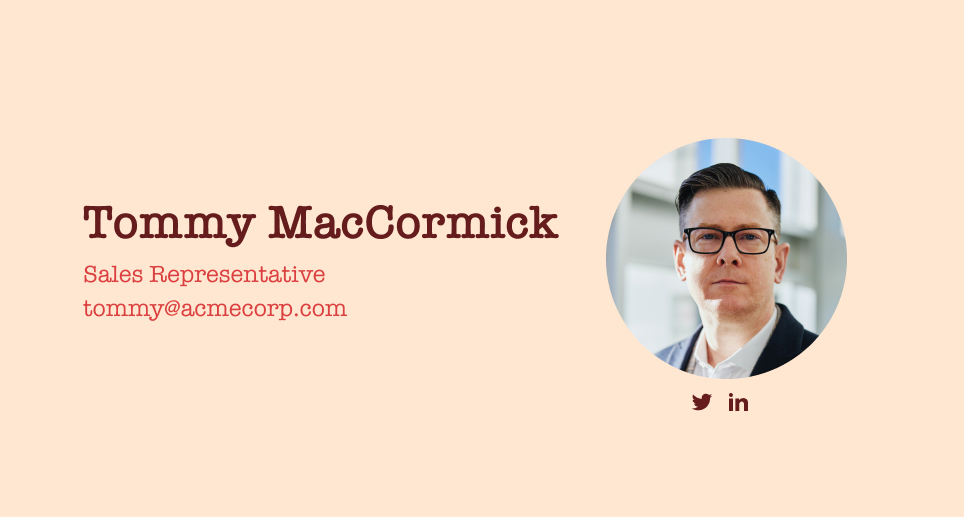
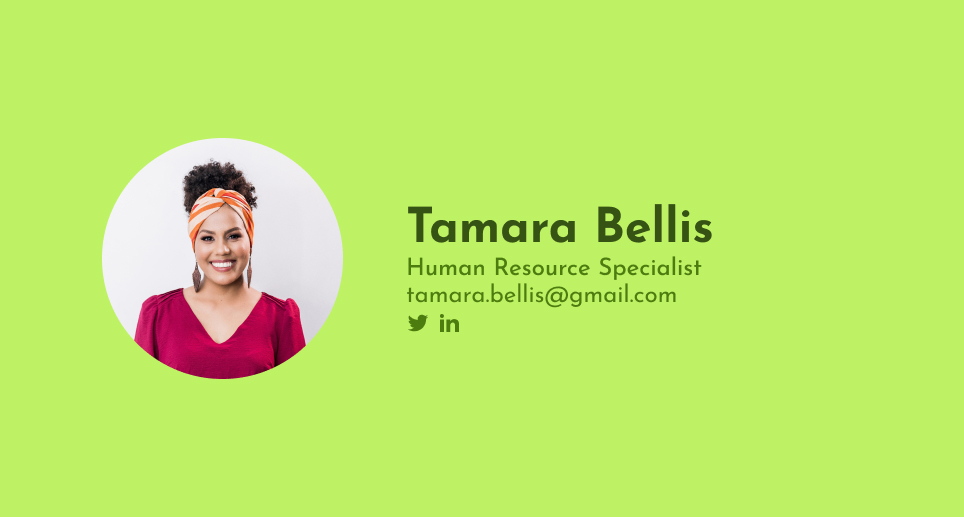
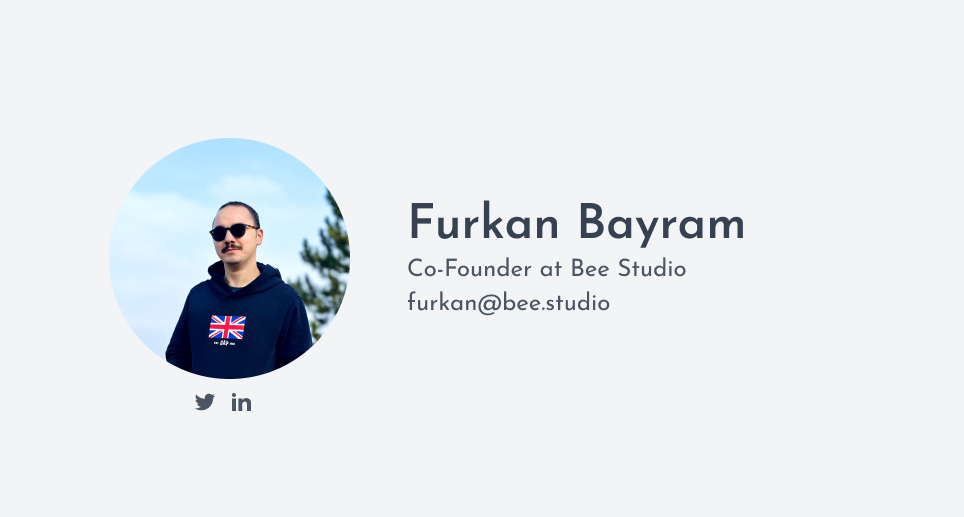
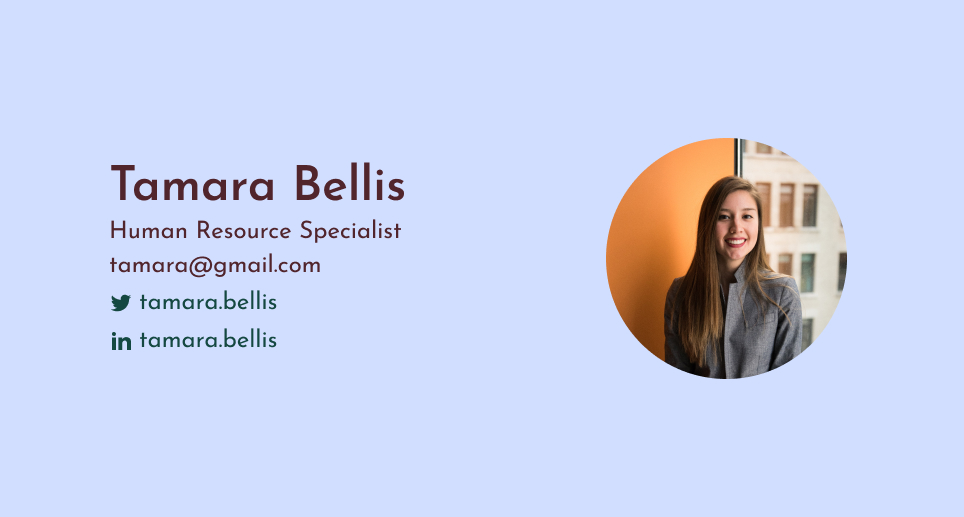
How do I change my email signature on Gmail?
- Open your Gmail account and click on the gear icon in the upper-right corner.
- Select "Settings" from the drop-down menu.
- Scroll down to the "Signature" section.
- If you already have a signature, delete it by selecting and deleting the text.
- Type in your new signature in the box provided. You can add text, links, and even images to your signature.
- Use the formatting toolbar to format your signature as desired.
- Once you have finished creating your new signature, scroll down to the bottom of the page and click on "Save Changes" button.
How do I change my email signature on Spark?
- Open the Spark app on your device.
- Tap on the menu icon (three horizontal lines) in the upper-left corner of the screen.
- Tap on "Settings" at the bottom of the menu.
- Tap on "Email Signatures" under the "Email Composition" section.
- Tap on the signature you want to change or create a new one by tapping on the "+" icon.
- Type in your new signature in the text box. You can add text, links, and even images to your signature.
- Use the formatting toolbar to format your signature as desired.
- Once you have finished creating your new signature, tap on the "Save" button.
How do I change my email signature on Outlook / Live / Hotmail?
- Open Outlook and click on the "File" tab in the top left corner.
- Click on "Options" in the left-hand sidebar.
- In the Outlook Options window, select "Mail" in the left-hand sidebar.
- Scroll down to the "Compose messages" section and click on the "Signatures" button.
- In the Signatures and Stationery window, click on "New" to create a new signature, or select an existing signature to edit.
- Type in your new signature in the text box. You can add text, links, images, and even your business card.
- Use the formatting toolbar to format your signature as desired.
- Once you have finished creating your new signature, click on "OK" to save the changes.
- Select your new signature from the "New messages" and "Replies/forwards" drop-down menus.
- Click on "OK" to close the Outlook Options window.
How do I change my email signature on Apple Mail?
- Open the Mail app on your Mac.
- Click on the "Mail" menu in the top left corner of the screen.
- Select "Preferences" from the drop-down menu.
- Click on the "Signatures" tab.
- In the left-hand sidebar, select the email account for which you want to change the signature.
- If you already have a signature, delete it by selecting and deleting the text.
- Type in your new signature in the text box. You can add text, links, and even images to your signature.
- Use the formatting toolbar to format your signature as desired.
- Once you have finished creating your new signature, close the Preferences window.
How do I change my email signature on Yahoo Mail?
- Log in to your Yahoo Mail account.
- Click on the gear icon in the upper-right corner of the screen.
- Select "More Settings" from the drop-down menu.
- Click on the "Writing email" tab.
- In the "Signature" section, type in your new signature in the text box. You can add text, links, and even images to your signature.
- Use the formatting toolbar to format your signature as desired.
- Once you have finished creating your new signature, click on the "Save" button.
How do I change my email signature on AOL?
- Log in to your AOL Mail account.
- Click on the gear icon in the upper-right corner of the screen.
- Select "Options" from the drop-down menu.
- Click on the "Mail Settings" tab.
- In the "Compose" section, click on "Signature."
- In the Signature box, type in your new signature. You can add text, links, and even images to your signature.
- Use the formatting toolbar to format your signature as desired.
- Once you have finished creating your new signature, click on the "Save Settings" button.
Frequently Asked Questions
What is Email Signature?
An email signature is a block of text that is automatically appended to the end of an email message. It typically includes the sender's name, job title, company name, phone number, and email address, but can also include other information such as a mailing address, website URL, and social media links. Email signatures serve as an online business card and can provide a professional look and feel to your emails, making it easier for recipients to contact you or learn more about your organization. They are also a useful way to standardize the information included in your emails, which can help to build your brand and establish credibility with your audience.
Best Font for Email Signature
The best font for your email signature depends on your personal preferences and the type of business you run. If you're looking for a font that's easy to read, consider using a sans-serif font such as Arial, Helvetica, or Verdana. If you want to make a bold statement, try using a serif font such as Times New Roman or Georgia. If you're looking for a font that's easy to read, consider using a sans-serif font such as Arial, Helvetica, or Verdana. If you want to make a bold statement, try using a serif font such as Times New Roman or Georgia.
Email Signature Graphic Dimensions/Sizes?
The best email signature graphic dimensions are 600 x 200 pixels. This size will ensure that your email signature looks good on all devices, including desktop computers, tablets, and smartphones. If you're using a free email signature generator, you can usually choose from a variety of different sizes. If you're using a free email signature generator, you can usually choose from a variety of different sizes.
How to Generate Email Signature?
Creating a professional email signature is important as it can help you build your brand and convey important information to your recipients. Here are some steps to create an email signature:
- Decide on the content: Before you start designing your email signature, decide on the content you want to include. A typical email signature should include your full name, job title, company name, phone number, email address, and website.
- Choose a design: Once you have decided on the content, you can choose a design for your signature. You can use a simple design with just text or include a logo, headshot, or social media icons. Make sure the design is consistent with your brand and is visually appealing.
- Use a signature generator: There are many online signature generators that can help you create a professional-looking signature. Some popular options include HubSpot, Wisestamp, and MySignature. These tools usually offer a variety of templates, fonts, and colors to choose from.
- Customize your signature: After choosing a design template, customize your signature by adding your own information and adjusting the layout. Make sure the font size and style are easy to read and that the colors are consistent with your brand.
- Test your signature: Before using your signature, send a test email to yourself or a colleague to make sure it appears correctly and is easy to read on different devices and email clients.
- Include a call-to-action (optional): You can also include a call-to-action in your email signature, such as a link to your latest blog post or a promotion. Just make sure the call-to-action is relevant to your recipients and is not too salesy.
Remember that your email signature should be concise, professional, and easy to read. By following these steps, you can create a signature that will help you make a great first impression and build your brand.