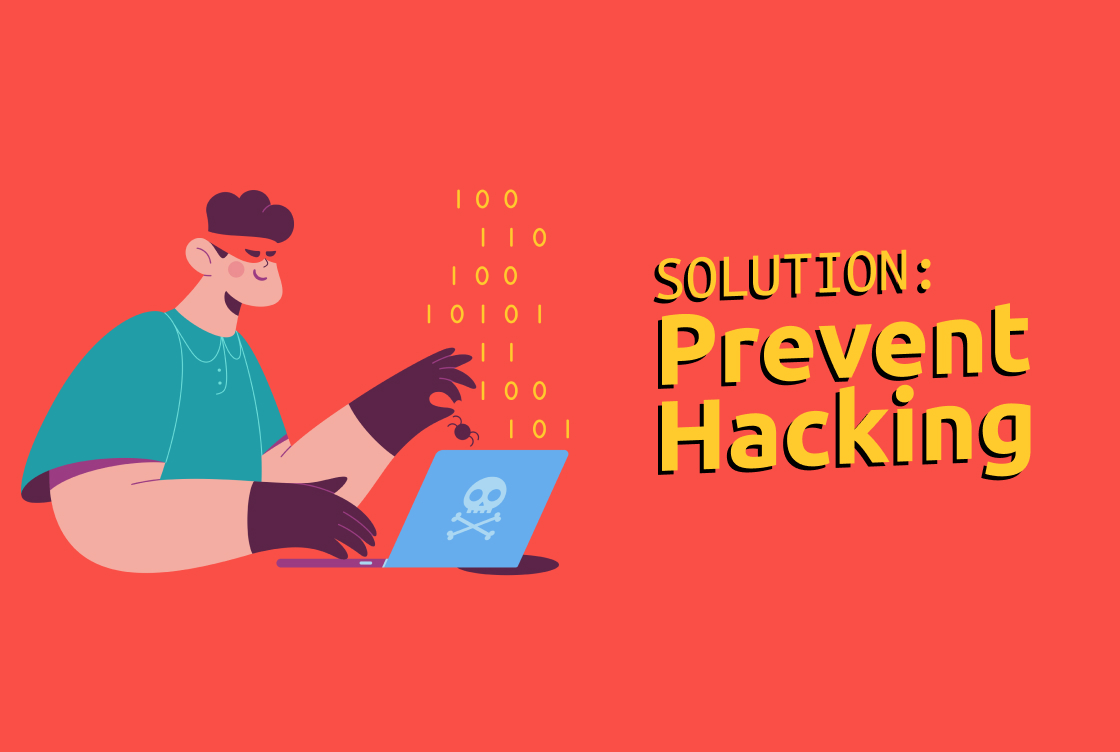In general, social media platforms have become a popular target for hackers and cybercriminals due to a large number of users and the personal information that is often shared on these platforms. Hackers may use this information for identity theft, financial fraud, or other malicious activities.
Additionally, a lot of people tend to use weak, guessable passwords and reuse them across different platforms, this way making themselves vulnerable to hacking attempts.
Instagram is one of the most popular social media platforms out there. It has millions of users, but it's also easy for hackers to gain access to your account by taking advantage of some simple security mistakes you might be making. In this article, we'll walk you through five ways to prevent being hacked on Instagram.
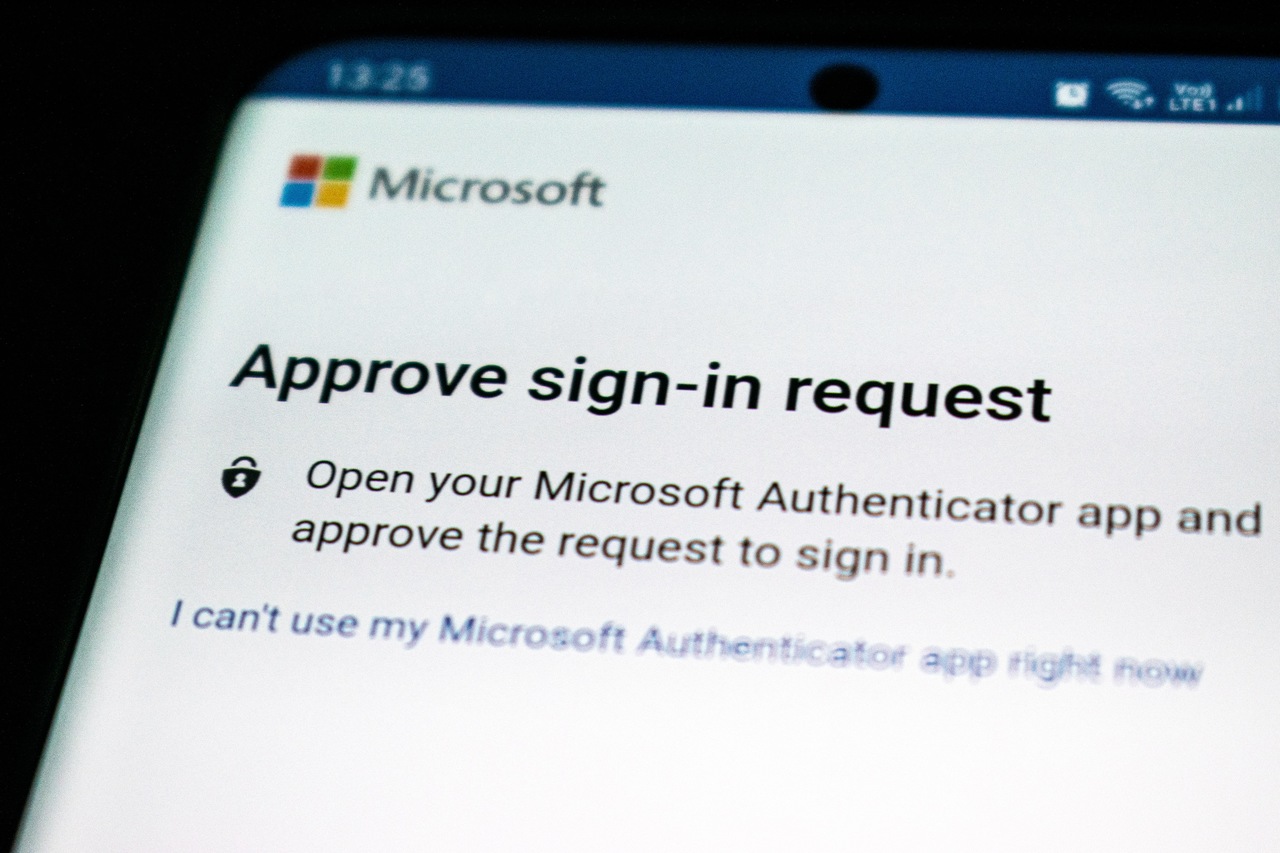
1. Turn on Two-Factor Authentication
Two-factor authentication, also known as 2FA or two-step verification, is a security feature that adds an extra layer to your account. When you sign up for a new service, it will ask you for your username and password before it asks you to enter the code from a text message or app. You can also use apps like Authy and Google Authenticator to generate these codes instead of receiving them via SMS.
The benefits of turning on 2FA are obvious: If someone tries to get into your account without permission, they won’t be able to because they don’t have access to one more piece of information—the second step. They can't log in without both your username/password and the code generated by an app like Google Authenticator (a secure way that only works with one device). The only way they could bypass this would be by stealing both devices at once—not exactly easy!
2. Don't Reuse Passwords
Don't reuse passwords
Don't use the same password for multiple accounts (like email, banking, and social media)
Don't use passwords that are easy to guess like your birthday or pet's name
3. Get an Authenticator App
There are some authenticator apps that you can use to secure your Instagram account. Here is a list of authenticator apps to choose from:
Google Authenticator (for iOS and Android)
Microsoft Authenticator (for Windows 10 Mobile)
Duo Mobile (iOS and Android)
To set up an authenticator app, follow these steps:
Log into your Instagram account and then click on the Profile icon in the top right corner of your screen.
Click on Settings and then Security in the menu that appears at the top of this page. If you are using an iPhone or iPad instead, tap on Account & Privacy > Security > Two-Factor Authentication. If you do not see either option listed here, then scroll down until you see Two-Factor Authentication. This section may not be available for some users depending on where they live or work so check with your IT department before continuing with this process if it does not appear for you when logging into Instagram.

4. Use a Password Manager
Password managers are an essential tool for managing your passwords and keeping them safe. They store all of your passwords in one place, making it easy for you to log in to the websites and apps you use, but also keep that information secure from hackers.
The best ones offer a cloud-based service, so they're accessible from any device with an internet connection—and most of them can even sync across devices so you always have access to your credentials no matter where you're at or what device you’re using. You'll need to install one on each machine that has sensitive data such as banking accounts or social media accounts (and maybe even email), but doing so is easier than ever thanks to the wide selection available today—and once it's set up, most password managers will remember all of those logins automatically without requiring any extra work on anyone's part except entering their master password once per session if they ever need access again later on down the line!
5. Try not to Click on Suspicious Links and Attachments
You should try not to click on suspicious links or open attachments in messages from unknown people, as they could be used to hack into your account.
Don't download apps from unknown sources.
If you use public WiFi, make sure that you're using a VPN (Virtual Private Network) to protect yourself from hackers. These are free and easy-to-use apps that encrypt all the data coming from your phone so it's impossible for anyone who might be listening in to access it.
Use different passwords for each account! That way, if one password gets hacked, the others won't be affected.

What To Do If Someone Is Hacking Your Instagram Account
If you suspect that someone is hacking your Instagram account, there are a few steps you can take to secure your account and regain control:
Change your password immediately. Make sure to use a strong, unique password that is not used for any other accounts.
Enable two-factor authentication to add an extra layer of security to your account. This will require a code to be sent to your phone or email in addition to your password when logging in.
Check your recent login activity to see if there have been any unauthorized logins to your account. If so, log out of those sessions.
Review the email and phone number associated with your account and update them if necessary. This will ensure that you receive notifications from Instagram in case of suspicious activity.
Report the hack to Instagram by going to the "Help" section in the app, and selecting "Report a hacked account." The Instagram team will investigate and take appropriate action to help secure your account.
Lastly, you should be very conscious about not providing any information like your Instagram username, email, and password to any website that looks suspicious, since it can be a phishing website that will compromise your account.
Conclusion
So, we hope that this article has helped you to better understand how to prevent being hacked on Instagram. We want you to feel safe using the app and also want you to know that there are many ways in which you can do so. Don't be afraid of taking precautions though as they're worth it!